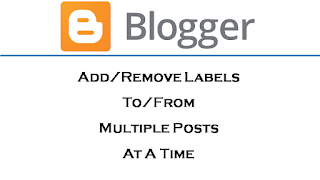Bored with reading, better watch the video tutorial
Adding/Removing a Label To/From Multiple Posts at a Time in Blogger:
1. First go to all posts by clicking on Posts from the left hand side menu in your blogger dashboard.
2. Now to find out only those posts where the label has been used that you want to remove filter the list of posts by selecting the label from the All Labels dropdown at the top right corner.
3. Now the list of posts has been sorted with the label you selected. Select all posts using the checkbox at the top left corner.
4. If you have more than the number of posts shown on the page with the label then first increase the number of posts per page and then select them all.
5. Okay, from the label dropdown at the top-left corner click on the label that you want to remove.
That’s it, the label will be removed from all the posts.
6. To Add a label to the selected posts, simply click on the New Label option (the first option) and type the new label in the text box in the prompt box and click OK.